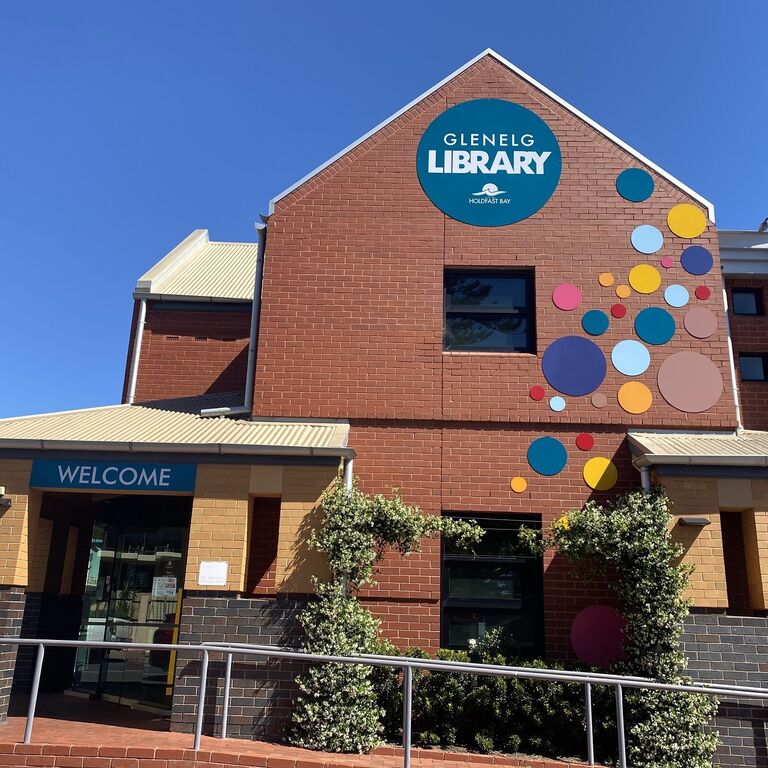You’ll find on this page:
Our libraries offer public access to computers, the internet, printing, photocopying, and scanning facilities.
We are happy to announce we have upgraded our mobile printing service. Please see below for instructions on how to use our new mobile printing service, Princh.
Computers and Internet
All computers have internet access and Microsoft Office 2016 (Word, Excel, Publisher, Access) and are free for anyone with any library card from the One Card Network. Headphones are available for you to borrow while in the library, subject to availability. Earphones are available to purchase and cost $2.
If you are under 18, you will need parental permission to access a computer.
Library card members can book a 60-minute PC session each day via:
- Calling the library
- Speaking to a staff member at the library desk
- Making a booking at the library booking and print release terminal
- Booking online via the link below
Bookings can be made up to a week in advance.
A 15-minute express PC is also available at each library - no bookings required.
If you are a library member, you can use any available computer by logging in with your library card number and pin.
Once you have commenced your 60-minute PC session, you may be able to extend your session by an additional hour, subject to PC availability. Please speak to staff if you wish to extend your session.
Not a library member? Please see a friendly staff member who will be happy to assist.
Media Lab Computer
The Media Lab is a dedicated computer intended for creative and digitisation purposes.
The link above allows you to book this PC for one hour at a time, up to a week in advance.
If you require assistance scanning photos, negatives, slides, or cassettes, please book a 1-on-1 Digitising Family Photos session by booking online or calling the library.
See below for the equipment and software installed on the Media Lab Computer.
The following equipment is available at the Media Lab Computer:
- Epson FastFoto Scanner
- SD card reader
- DVD reader
- Floppy Disc to USB reader
The following equipment is also available for in-library loan from the front desk:
- Negative and slide scanner
- Cassette to MP3 converter
- Headphones
- Wacom Intuos Medium tablet
The following software is available on the Media Lab Computer:
- Microsoft Word, Publisher, Excel and PowerPoint
- GIMP
- DaVinci Resolve
- Inkscape
- Blender
- Krita
- FreeCAD
- Cricut Design Space
Wi-Fi
Free Wi-Fi access is available at all SA public libraries. To access the Wi-Fi:
- Join the network: LibrariesSA-Free.
- Accept the terms and conditions.
There is no time limit for Wi-Fi usage. Downloads are limited to 5GB per day.
Printing, Photocopying & Scanning
Printing & copying are available at both our libraries.
- A4 Black & White: 20 cents per page
- A4 Colour: $1 per page
- A3 Black & White: 30 cents per page
- A3 Colour: $2 per page
Our self-service coin and bill machine next to the printer accepts coins and small notes. If you would like to pay using EFTPOS, please head to the library front counter.
Mobile Printing
Princh, our new mobile printing service, allows you to send documents from your laptop, PC, or mobile device to our library's print queue.
To release print your documents once you have sent them through the Princh mobile printing service, head to the self-service print release terminal and enter your email address. Our self-service coin and bill machine accepts coins and small notes. If you want to pay using EFTPOS, please visit the library front counter.
Your print jobs will stay on our print queue for 24 hours.
Please see below for instructions on how to use the Princh mobile printing service.
How to use Princh (web-version)
Click on the link below to upload documents to Princh (web version). We recommend this method if you want to submit print jobs to us using your laptop or PC.
- Click on the link to Princh below
- Upload your document(s), adjust your settings and click accept.
- Enter your email address and click OK.
Princh App
The Princh app is free and available available for iOS and Android. We recommend using this app if you want to submit print jobs to us using your mobile device.
- Click on the relevant link below to install Princh on your device.
- For Android users: open the document you would like to print and select Princh as your printer. Click print.
- For iOS users: open the document you would like to print and select share. Share the document with Princh. This should prompt the Princh app to open.
- Enter in the ID 109083.
- Make changes to the print job settings and accept the terms and conditions.
- Enter in your email address and click 'submit print job'
Email Documents to our Mobile Printing Email Addresses
You can also submit print jobs to us by emailing them to one of our mobile printing email addresses.
- To do this, add the document as an attachment on an email to one of the addresses below. The email address differs depending on the kind of print job you would like to do.
- If your print job has been submitted to our print queue successfully, you should receive a message from no-reply@ewprints.com stating that your print jobs have been submitted.
Scanning
Scanning is free of charge.
- You can use our printer/copier to scan documents, which you can send to a portable USB device or to an email address;
- alternatively, a plug-in scanner is available for use (located with the computers.).
Please let us know if you need help, our friendly staff are happy to assist.